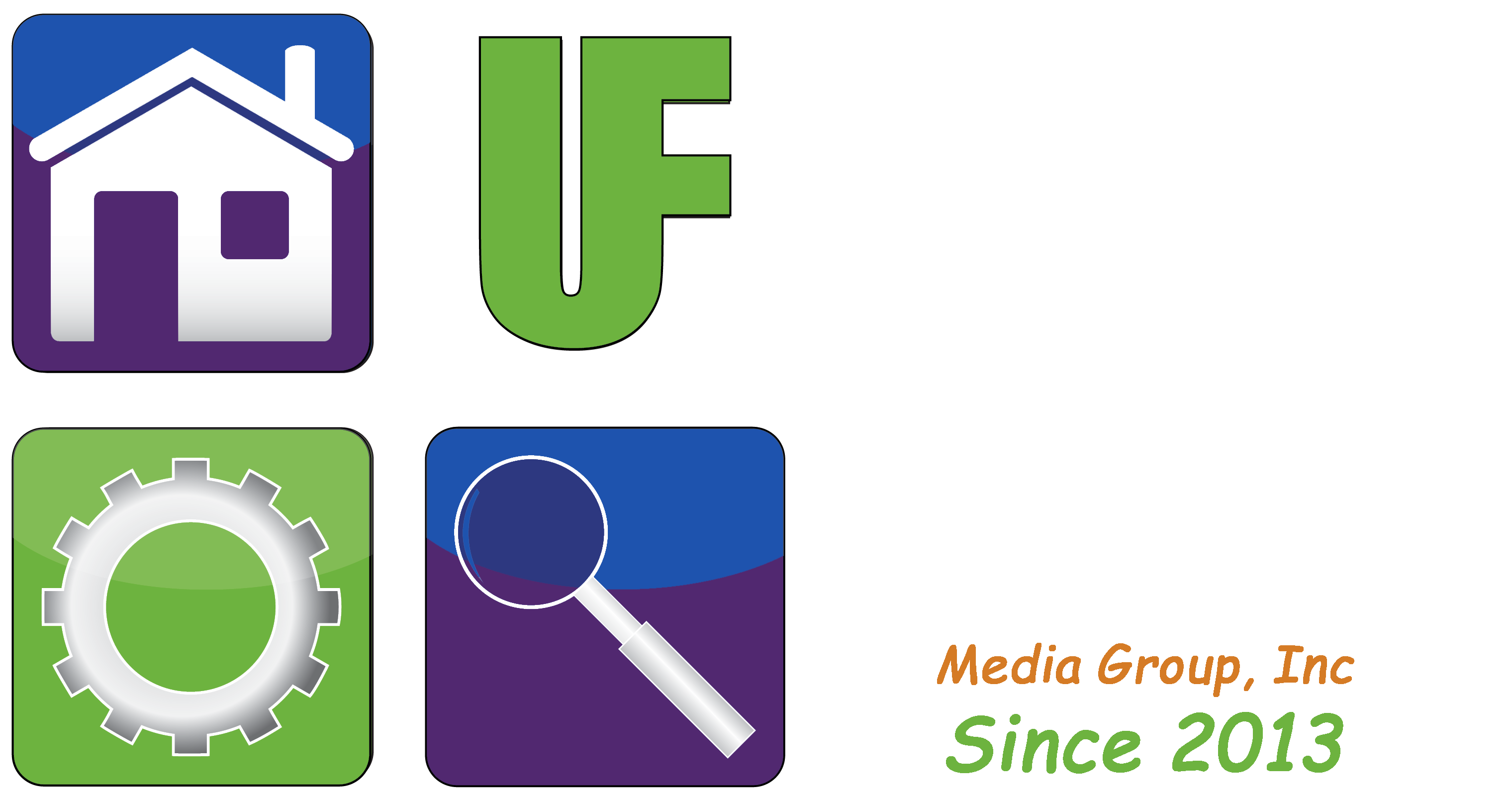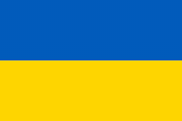ISSUE: Upgrading Your Amazon Alexa Devices
By: William Sikkens
Host, User Friendly 2.0 Saturday’s at 5:00 p.m.
With this year’s Amazon Prime Day behind us, you might have bought some new Alexa devices. There are some very interesting upgrades with the new generation of smart speakers.
When you upgrade, there may be some old devices that you no longer need. Before you get rid of them it’s important to remember to remove them from your Amazon account. Amazon calls this “deregistering”.
There are several reasons why this is important to do. First, your Amazon device has access to your Amazon account and therefore your payment and billing information. You can place orders with it, among other functions, and you don’t want a third party to have access to this private financial information. While Amazon has taken some steps to help prevent this, it’s still important to remove the device.
Also, most Amazon devices can only be reused if they are deregistered from the first owners account. If you sell your device used, the buyer may not be able to turn it back on if it’s still locked to your account.
DIG DEEPER:
It is simple and easy to remove (deregister) a device from your account. It is also a good idea to know what actually is registered to your account. Amazon gives an easy and effective way to check.
From a desktop computer go to alexa.amazon.com and log into your account. If you are using a mobile device log into the app.
To deregister one of the devices:
1) Click on Settings in the left side menu. (This is located through a different menu on the app in the lower section of the screen under More.)
2) Click on the name of the device you wish to deregister.
3) For official hardware, you should see a Deregister button to the right of **Device is registered to: [your name].” (This is not seen on the app. You will have to tap on the device name to find this.)
4) Click Deregister and confirm the action.
In addition to the ability to deregister a device you can also manage your devices from this screen. This includes the ability to name, rename, and configure options specific to your device.
William (Bill) Sikkens has been an on-air technology expert since 2014. With an expertise in I.T., cyber security and software design he has had more than 20 years’ experience with advanced technology. Sikkens conceptualizes and designs custom applications for many professional industries from health care to banking and has the ability to explain the details in a way all can understand. Article edited by Gretchen Winkler, who along with Jeremy Winkler are the co-hosts of User Friendly 2.0 here on The Answer Saturday’s at 5:00 p.m.
Links and brand/store information provided are for information only and are not endorsed by Salem Media Group, KPAM or the show’s hosts. Article research and details this week come from zdnet.com.
Got a technology question or comment for Bill? Follow him on Twitter @sikkensw