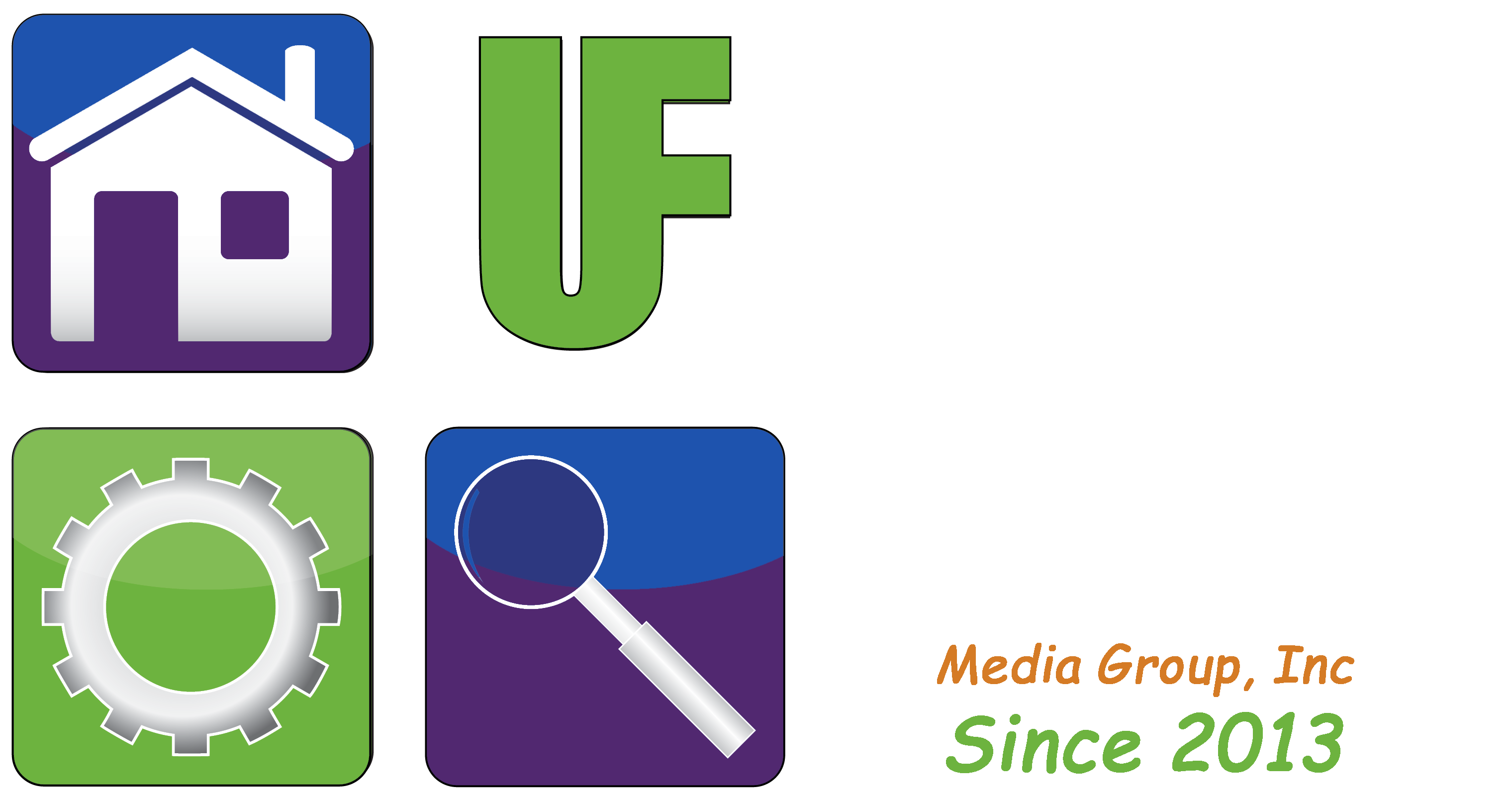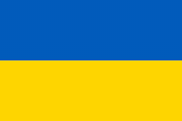Passwords – How To Keep Track Of So Many
By: William Sikkens
Host, User Friendly 2.0 Saturday’s at 5:00 p.m.
According to a recent poll, each of us has more than 90 online accounts. Each account requires a password and the experts say you should use a different password for each account. The management of that alone could be a full time job.
Most modern web browsers offer a password management system. Did you know you can, and should, periodically check to see what passwords are saved? Here I will discuss the Google Chrome browser. If you use Edge, Safari, Firefox or most others there is a similar system.
In Chrome you can look up your saved passwords, and there is even a tool to let you know if an account has been compromised. I was a little surprised to find out how many of my passwords needed to be changed.
On more critical sites such as banking and medical, you should use a unique password that is different from anything else. These passwords should be strong and contain letters, numbers, and symbols. Most of these sensitive data systems (banking and medical) will require these types of combinations.
For less critical websites you may find you need to reuse passwords. While not recommended, it can become necessary to be able to manage various functions online. This is also where a problem can originate. Most sites like your bank take enormous amounts of effort to maintain security. If they do get breached, they tell you. Other resources online may not be so secure. If your password is accessed on a less secure site and you have the same password at your bank, the bad guy just got access to your financial information.
DIG DEEPER:
Chrome includes a password management system that will sync your account information between your phone and other devices like a tablet or computer.
To see what passwords are saved click your profile (round circle upper right), and then click passwords (which may look like a key icon). Another way to get to your passwords is to browse to passwords.google.com. (This will only work if you are signed in to a Google account).
On this list you can see everything that is saved. You can view a saved password by clicking on it and following the instructions. It will ask you for your computer login password if on Windows. It may also ask for your Gmail password. From here you can view, edit, and delete the saved passwords.
On this screen there is also a function called “Password Checkup”. Run this to find out if any of your accounts have been reported or found in a data breach. This will recommend you change passwords on compromised accounts.
William (Bill) Sikkens has been an on-air technology expert since 2014. With an expertise in I.T., cyber security and software design he has had more than 20 years’ experience with advanced technology. Sikkens conceptualizes and designs custom applications for many professional industries from health care to banking and has the ability to explain the details in a way all can understand. Article edited by Gretchen Winkler, who along with Jeremy Winkler are the co-hosts of User Friendly 2.0 here on The Answer Saturday’s at 5:00 p.m.
Links and brand/store information provided are for information only and are not endorsed by Salem Media Group, KPAM or the show’s hosts. Article research and details this week come from zdnet.com.
Got a technology question or comment for Bill? Follow him on Twitter @sikkensw